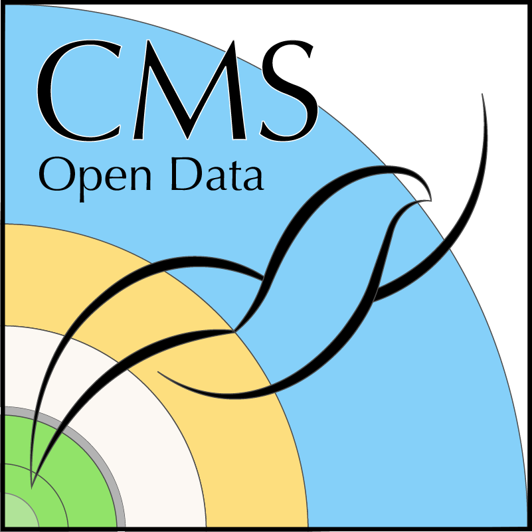Kubernetes cluster
Last updated on 2025-02-06 | Edit this page
Overview
Questions
- How to create a Google Kubernetes Engine cluster?
- How to access the cluster from the command line?
Objectives
- Learn to create a Google Kubernetes Engine cluster.
- Access the cluster and inspect it from the command line.
Prerequisites
GCP account and project
Make sure that you are in the GCP account and project that you intend to use for this work. In your Linux terminal, type
The output shows your account and project.
Enabling services
Before you can create resources on GCP, you will need to enable them
In addition to what was enabled in the previous section, we will now enable Kubernetes Engine API (container.googleapis.com):
Bucket
If you worked through Section 02, you have now a storage bucket for the output files.
List the buckets with
Secondary disk
If you worked through Section 03, you have a secondary boot disk image available
Get the code
The example Terraform scripts and Argo Workflow configuration are in https://github.com/cms-dpoa/cloud-processing/tree/main/standard-gke-cluster-gcs-imgdisk
Get them with
About Terraform
The resources are created by Terraform
scripts (with the file extension .tf) in the working
directory.
In the example case, they are very simple and the same could be
easily done with gcloud commands.
Terraform, however, makes it easy to change and keep track of the parameters. Read more about Terraform on Google Cloud in the Terraform overview.
The configurable parameters are defined in variables.tf
and can be modified in terraform.tfvars.
Create the cluster
Set the variables in the terraform.tfvars file for
example to
project_id = "<PROJECT_ID>"
region = "europe-west4-a"
name = "1"
gke_num_nodes = 2With these parameters, a cluster named cluster-1 with 2
nodes will be created in the region europe-west4-a. Replace
<PROJECT_ID> with that of your GCP project.
To create the resources, run
and confirm “yes”.
Connect to the cluster and inspect
Once the cluster is created - it will take a while - connect to it with
BASH
gcloud container clusters get-credentials <CLUSTER_NAME> --region europe-west4-a --project <PROJECT_ID>You can inspect the cluster with kubectl commands, for
example the nodes:
and the namespaces:
You will see several namespaces, and most of them are used by
Kubernetes for different services. We will be using the
argo namespace.
For more information about kubectl, check the Quick
Reference and the links therein, or use the --help
option with any of the kubectl commands.
Costs
Cluster management fee
For the GKE “Standard” cluster, there’s a cluster management fee of $0.10 per hour.
CPU and memory
The cost is determined by the machine and disk type and is per time. For this small example cluster with two e2-standard-4 nodes (4 vCPUs and 16 GB memory) the cost the cost is 0.3$ per hour. Each node has a 100 GB disk, and the cost is for two of these disks is 0.006$ per hour, i.e. very small compared to the machine cost.
The cluster usage contributes to the cost through data transfer and networking, but for this example case it is minimal.
- Kubernetes clusters can be created with Terraform scripts.
-
kubectlis the tool to interact with the cluster.