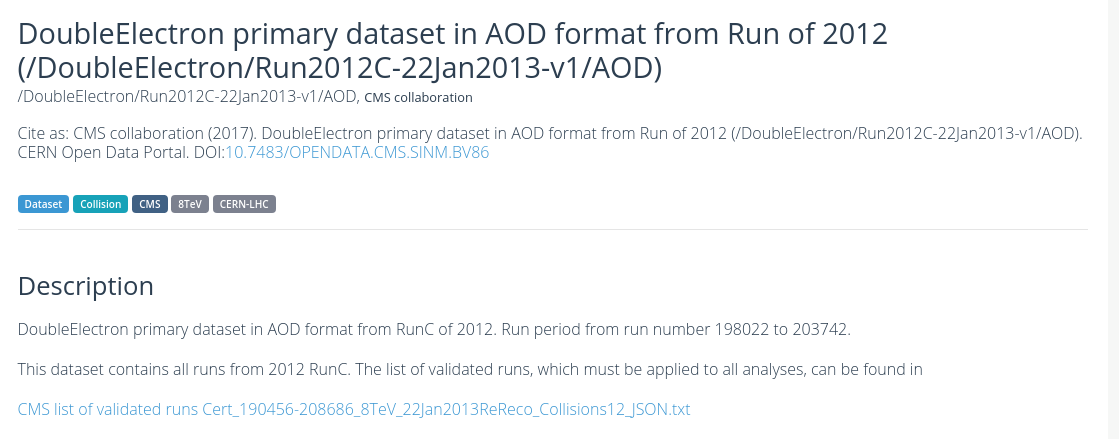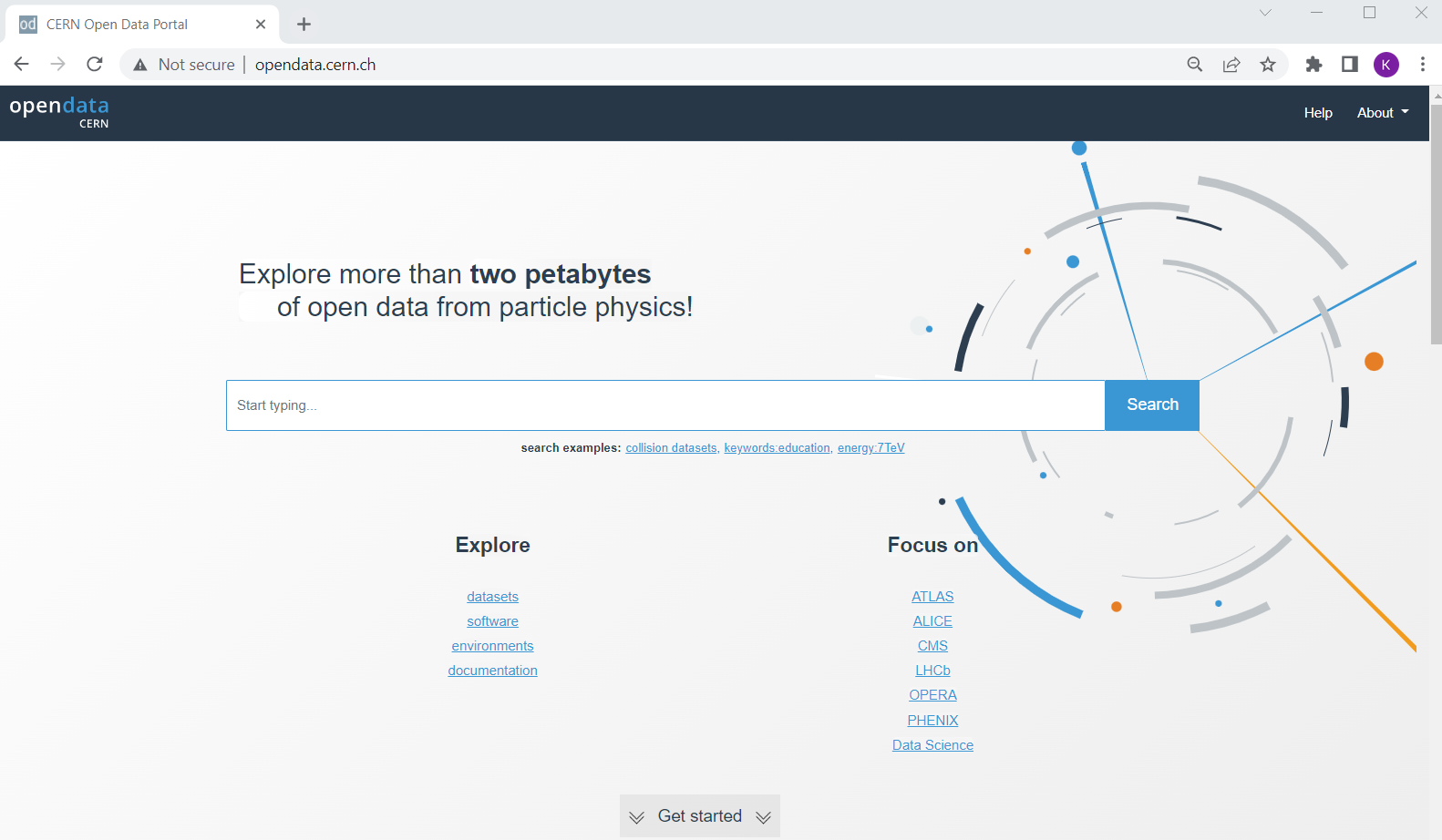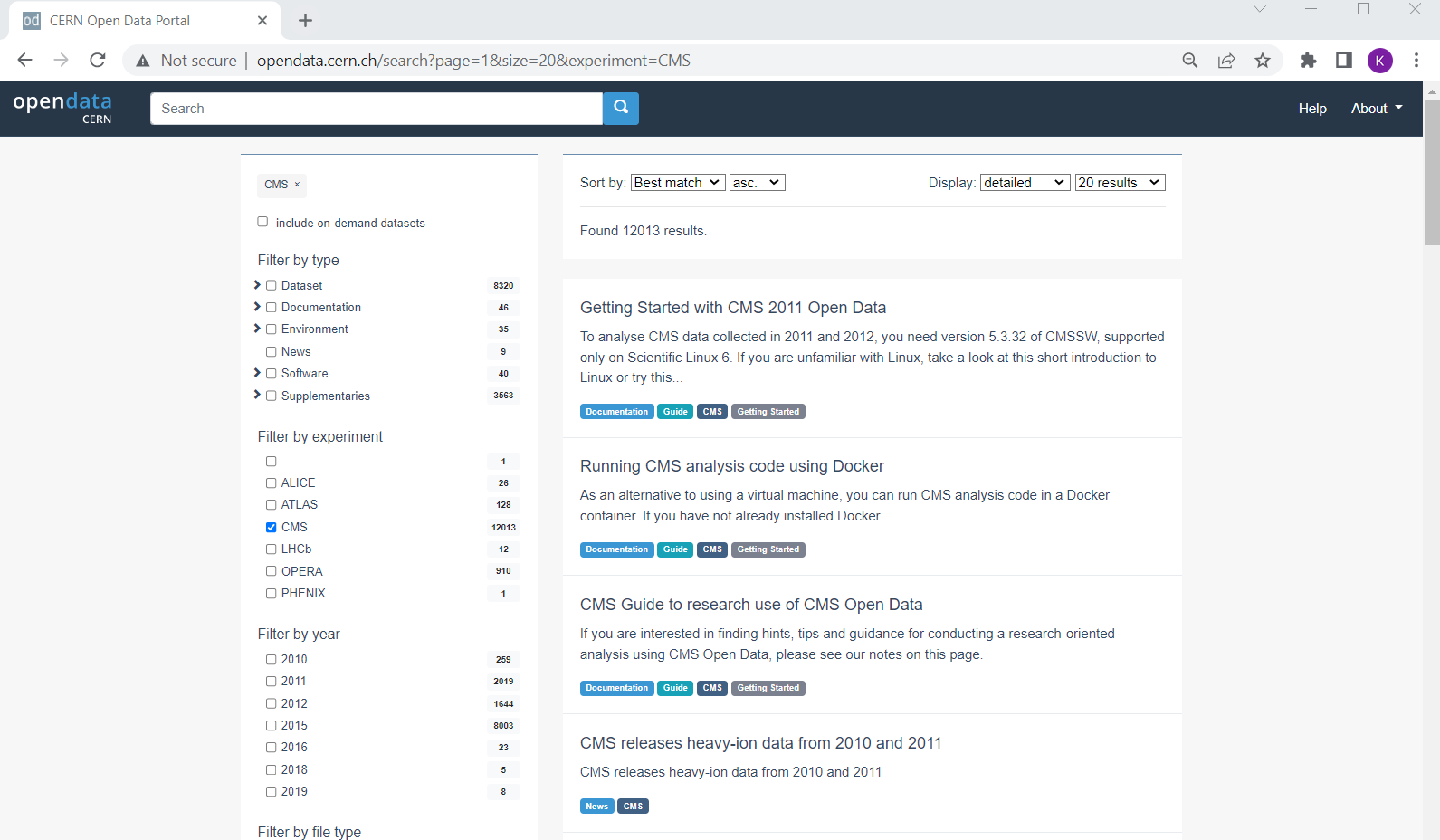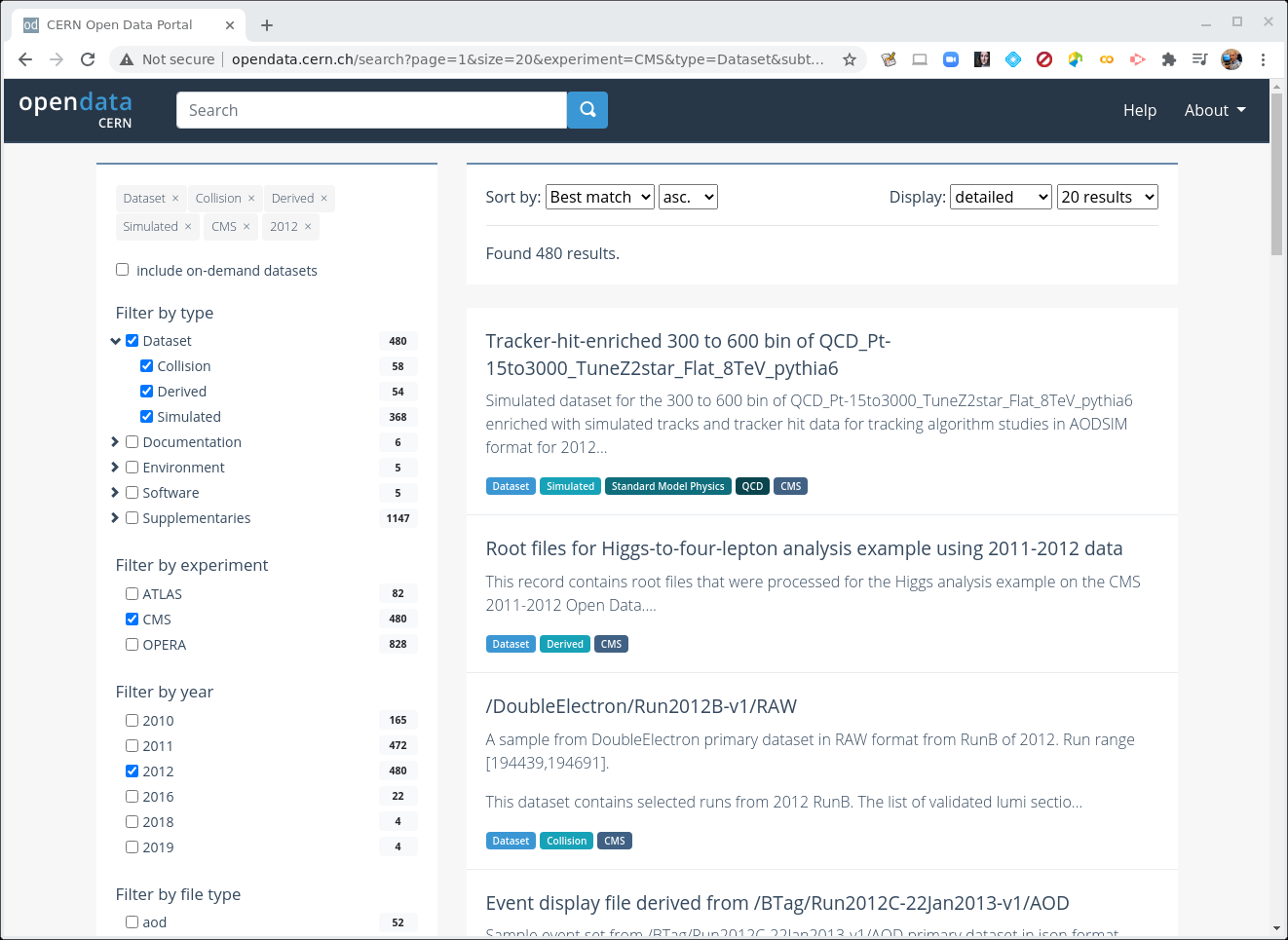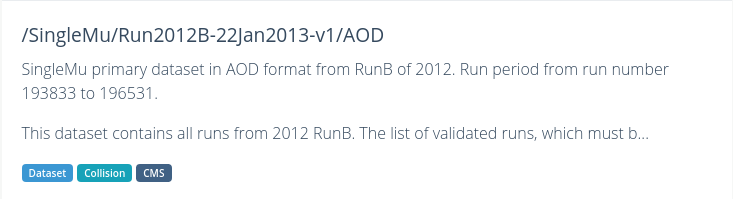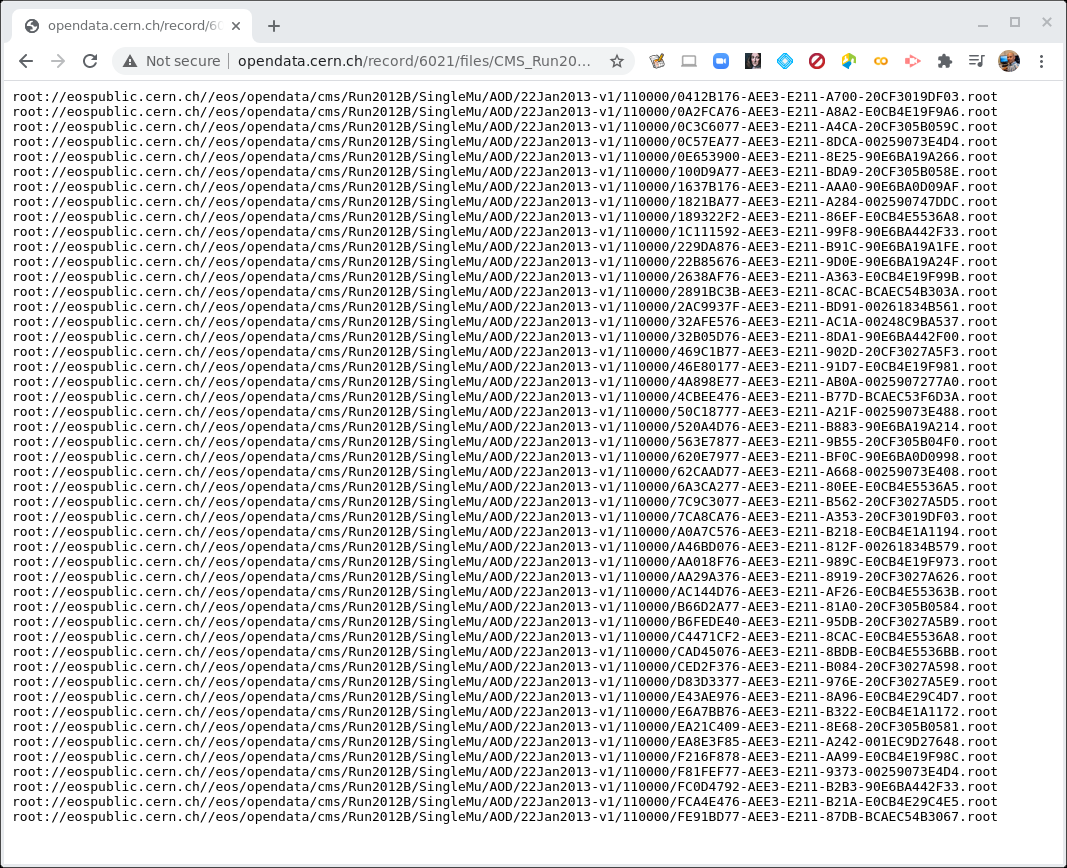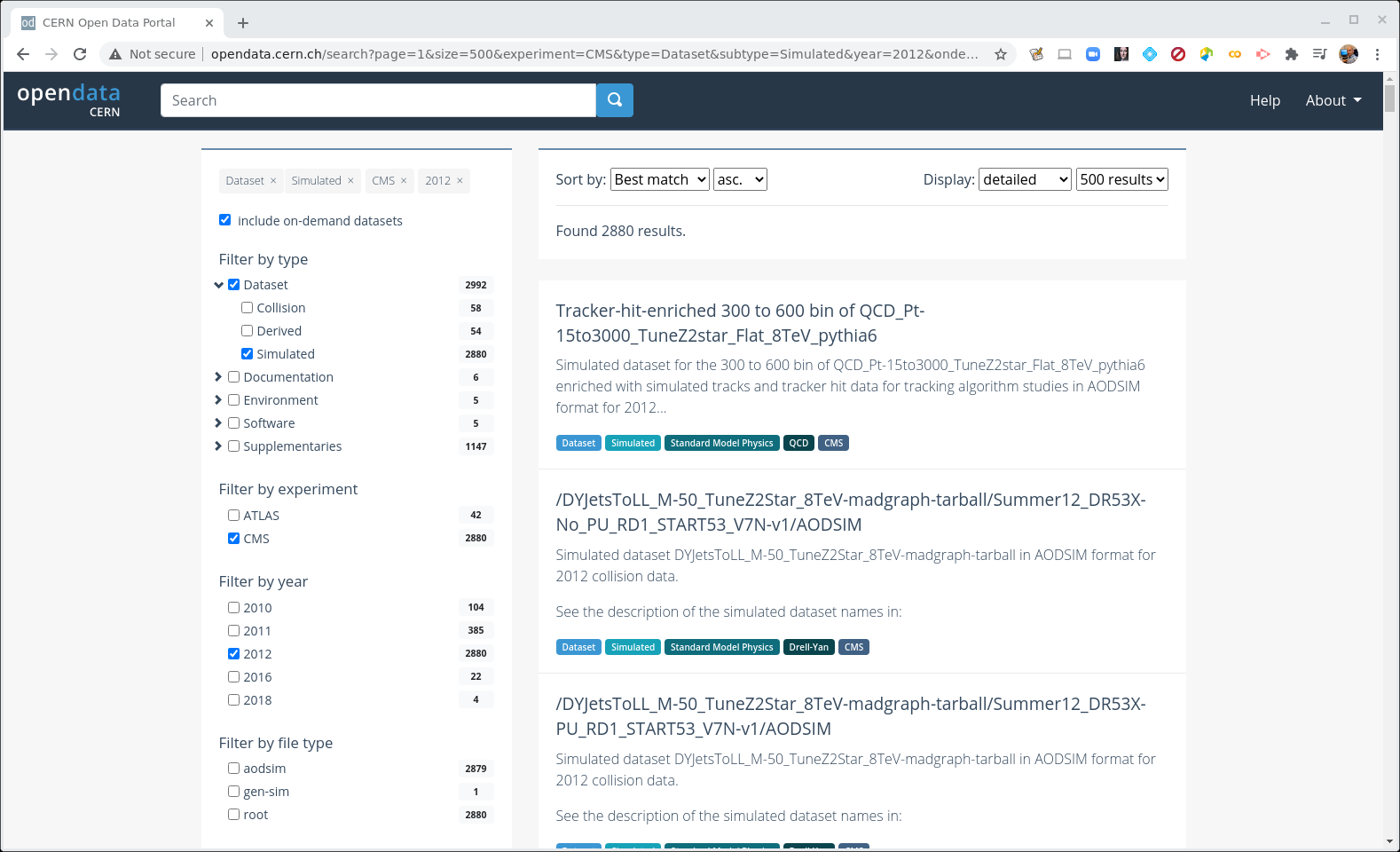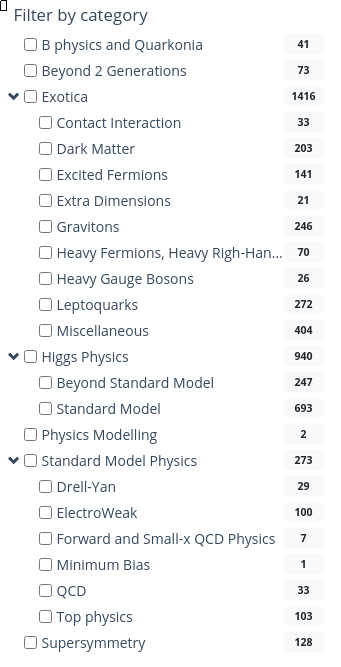Introduction
Overview
Teaching: 10 min
Exercises: 0 minQuestions
What is the point of these exercises?
How do I find the data I want to work with?
Objectives
To understand why we start with the Open Data Portal
To understand the basics of how the datasets are divided up
Ready to go?
The 3/4 of this lesson is done entirely in the browser.
However, Episode 4: What is in the data files?, requires the use of a running CMSSW environment in the CMS open data Docker container. Make sure you have completed the Docker pre-exercise.
You’ve got a great idea! What’s next?
Suppose you have a great idea that you want to test out with real data! You’re going to want to know:
- What year were the data taken that would work best for you?
- In which primary dataset were the data of your interest stored?
- What Monte Carlo datasets are available and appropriate for your studies?
- This may mean finding simulated physics processes that are background to your signal
- This may mean finding simulated physics processes for your signal, if they exist
- Possibly just finding simulated datasets where you know the answer, allowing you to test your new analysis techniques
In this lesson, we’ll walk through the process of finding out what data and Monte Carlo are available to you, how to find them, and how to examine what data are in the individual data files.
First of all, let’s understand how the data are stored and why we need certain tools to access them.
The CERN Open Data Portal
In some of the earliest discussions about making HEP data publicly available there were many concerns about people using and analyzing “other people’s” data. The concern centered around well-meaning scientists improperly analyzing data and coming up with incorrect conclusions.
While no system is perfect, one way to guard against this is to only release well-understood, well-calibrated datasets and to make sure open data analysts only use these datasets. These datasets are given a Digital Object Identifier (DOI) code for tracking. And if there are ever questions about the validity of the data, it allows us to check the data provenance.
DOI
The Digital Object Identifier (DOI) system allows people to assign a unique ID to any piece of digital media: a book, a piece of music, a software package, or a dataset. If you want to learn more about the DOI process, you can learn more at their FAQ. Assigning of DOIs to CERN products is generally handled through Zenodo.
Challenge!
You will find that all the datasets have their DOI listed at the top of their page on the portal. Can you locate where the DOI is shown for this dataset, Record 6029, DoubleElectron primary dataset in AOD format from Run of 2012 (/DoubleElectron/Run2012C-22Jan2013-v1/AOD)
With a DOI, you can create citations to any of these records, for example using a tool like doi2bib.
Provenance
You will hear experimentalists refer to the “provenance” of a dataset. From the Cambridge dictionary, provenance refers to “the place of origin of something”. The way we use it, we are referring to how we keep track of the history of how a dataset was processed: what version of the software was used for reconstruction, what period of calibrations was used during that processing, etc. In this way, we are documenting the data lineage of our datasets.
From Wikipeda
Data lineage includes the data origin, what happens to it and where it moves over time. Data lineage gives visibility while greatly simplifying the ability to trace errors back to the root cause in a data analytics process.
Provenance is an an important part of our data quality checks and another reason we want to make sure you are using only vetted and calibrated data.
This lesson
For all the reasons given above, we encourage you to familiarize yourself with the search features and options on the portal. With your feedback, we can also work to create better search tools/options and landing points.
This exercise will guide you through the current approach to finding data and Monte Carlo. Let’s go!
Key Points
Finding the data is non-trivial, but all the information is on the portal
A careful understanding of the search options can help with finding what you need
Where are the datasets?
Overview
Teaching: 5 min
Exercises: 5 minQuestions
Where do I find datasets for data and Monte Carlo?
Objectives
Be able to find the data and Monte Carlo datasets
CERN Open Data Portal
Our starting point is the landing page for CERN Open Data Portal. You should definitely take some time to explore it. But for now we will select the CMS data.
CERN Open Data Portal
The landing page for the CERN Open Data Portal.
Make a selection!
Find the CMS link under Focus on and click on it.
CMS-specific datasets
The figure below shows the website after we have chosen the CMS data. Note the left-hand sidebar that allows us to filter our selections. Let’s see what’s there. (Note! I’ve collapsed some of the options so while the order is the same when you view it, your webpage may look a little different at first glance.)
CERN Open Data Portal - CMS data
The first pass to filter on CMS data
At first glance we can see a few things. First, there is an option to select only Dataset rather than documentation or software or similar materials. Great! Going forward we’ll select Dataset.
Next we see that there are a lot of entries for data from 2010, 2011, 2012, and 2015, the 7 TeV, 8 TeV and 13 TeV running periods. That’s what we’ll be working with for these exercises.
Coming soon!
CMS make regular open data releases, and the next ones are already in preparation.
Make a selection!
For the next module, let’s select Dataset and 2012.
Key Points
Use the filter selections in the left-hand sidebar of the CERN Open Data Portal to find datasets.
What data and Monte Carlo are available?
Overview
Teaching: 5 min
Exercises: 10 minQuestions
What data and run periods are available?
What data do the collision datasets contain?
What Monte Carlo samples are available?
Objectives
To be able to navigate the CERN Open Data Portal’s search tools
To be able to find what collision data and Monte Carlo datasets there are using these search tools
Data and run periods
We make a distinction between data which come from the real-life CMS detector and simulated Monte Carlo data. In general, when we say data, we mean the real, CMS-detector-created data.
The main data available are from what is known as Run 1 and spans 2010-2012. The first batch of Run 2 data from 2015 was released in 2021. These run periods can also be broken into A, B, C, and so-on, sub-periods and you may see that in some of the dataset names.
Make a selection!
If you are coming from the previous module you should have selected CMS, Dataset, and 2012.
CERN Open Data Portal - CMS datasets
Selecting CMS, Dataset, and 2012.
Your view might look slightly different than this screenshot as the available datasets and tools are regularly updated.
When Dataset is selected, there are 3 subcategories:
- Collision refers to the real data that came off of the CMS detector.
- Derived refers to datasets that have been further processed for some specific purpose, such as outreach and education or the ispy event display.
- Simulated refers to Monte Carlo datasets.
Make a selection!
Let’s now unselect Derived and Simulation so that only the Collision option is set under Dataset.
Collision data
When you select Collision you’ll see a lot of datasets with names that may be confusing. Let’s take a look at two of them and see if we can break down these names.
CERN Open Data Portal - CMS datasets
Some samples from the 2012 collision data
/DoubleElectron/Run2012B-v1/RAW
/SingleMu/Run2012B-22Jan2013-v1/AOD
There are three (3) parts to the names, separated by `/’.
Dataset name
DoubleElectron or SingleMu is the name of the dataset. Events stored in these primary datasets were selected by triggers of usually of a same type. For each dataset, the list of triggers is listed in the dataset record. You will learn more about them in the trigger lesson during the workshop, but for now, remind yourself that they select out some subset of the collisions based on certain criteria in the hardware or software.
Some of the dataset names are quite difficult to intuit what they mean. Others should be roughly understandable. For example,
- DoubleElectron contains mainly events with at least two electrons above a certain energy threshold.
- SingleMu contains mainly events with at least one muon above a certain momentum threshold.
- MinimumBias events are taken without any trigger or selection criteria.
Run period
Run2012B-v1 and Run2012B-22Jan2013-v1 refer to when the data were taken and in the case of the second, when the data were processed. The details are not so important for you because CMS only releases vetted data. If you were a CMS analyst working on the data as it was being processed, you might have to shift your analysis to a different dataset once all calibrations were completed.
Data format
- RAW files contain information directly from the detector in the form of hits from the TDCs/ADCs. These files are not a focus of this workshop.
- AOD stands for Analysis Object Data. This is the first stage of data where analysts can really start physics analysis.
- MINIAOD is a slimmer format of AOD, in use from Run 2 open data on. Often, the experiment will slim this down and drop some subsets of the data stream into NanoAOD, but the current open data were not yet reprocessed in that format.
Further information
If you click on the link to any of these datasets, you will find even more information, including
- The size of the dataset
- Information on the what is the recommended software release to analyze this dataset
- How were the data selected including the details of the trigger selection criteria. More on this in a later lesson.
- Validation information
- A list of all the individual ROOT files in which this dataset is stored
There are multiple text files that contain the paths to these ROOT files. If we click on any one of them, we see something like this.
CERN Open Data Portal - CMS datasets
Sample listing of some of the ROOT files in the /SingleMu/Run2012B-22Jan2013-v1/AOD dataset.
The prepended root: is because of how these files are accessed. We’ll use these directory
paths when we go to inspect some of these files.
Monte Carlo
We can go through a similar exercise with the Monte Carlo data. One major difference is that the Monte Carlo are not broken up by trigger. Instead, when you analyze the Monte Carlo, you will apply the trigger to the data to simulate what happens in the real data. You will learn more about this in the upcoming trigger exercise.
For now, let’s look at some of the Monte Carlo datasets that are available to you.
Make some selections! But first make some unselections!
Unselect everthing except for CMS, Dataset, Simulated (under Dataset) and 2012.
Next, select a new button near the top of the left-hand sidebar, include on-demand datasets. This will give us some search options related to the Monte Carlo samples.
CERN Open Data Portal - CMS datasets
Selection of the Monte Carlo dataset search options
There are a lot of Monte Carlo samples! It’s up to you to determine which ones might contribute to your background. The names try to give you some sense of the primary process, subsequent decays, the beam energy and specific simulation software (e.g. Pythia), but if you have questions, reach out to the organizers through Mattermost.
As with the collision data, here are three (3) parts to the names, separated by `/’.
Let’s look at one of them: /DYJetsToLL_M-50_TuneZ2Star_8TeV-madgraph-tarball/Summer12_DR53X-No_PU_RD1_START53_V7N-v1/AODSIM
Physics process/Monte Carlo sample
DYJetsToLL_M-50_TuneZ2Star_8TeV-madgraph-tarball is hard to understand at first glance, but if we take our time we might be able to intuit some of the meaning. This appears to simulate a Drell-Yan process in which two quarks interact to produce a virtual photon/Z boson which then couples to two leptons. The M-50 refers to a selection that has been imposed requiring the mass of the di-lepton pair to be above 50 GeV/c^2 and the remaining fields tell us something about what software was used to generate this (madgraph) the beam energy (8TeV) and some extra, quite frankly, Byzantine text. :)
Global tag
Summer12_DR53X-No_PU_RD1_START53_V7N-v1 refers to how and when this Monte Carlo was processed. The details are not so important for you because the open data coordinators have taken care to only post vetted data. But it is all part of the data provenance.
Data format
The last field refers to the data format and here again there is a slight difference.
- AODSIM or MINIAODSIM stands for Analysis Object Data - Simulation. This is the same as the AOD or MINIAOD format used in the collision data, except that there are some extra fields that store information about the original, generated 4-vectors at the parton level, as well as some other Monte Carlo-specific information.
One difference is that you will want to select the Monte Carlo events that pass certain triggers at the time of your analysis, while that selection was already done in the data by the detector hardware/software itself.
If you click on any of these fields, you can see more details about the samples, similar to the collision data.
More Monte Carlo samples
If you would like a general idea of what other physics processes have been simulated, you can check scroll down the sidebar until you come to Filter by category.
CERN Open Data Portal - CMS datasets
Selection of the Monte Carlo dataset search options
You may have to do a bit of poking around to find the dataset that is most appropriate for what you want to do, but remember, you can always reach out to the organizers through Mattermost.
Summary
By now you should have a good sense of how to find your data using the Open Data Portal’s search tools.
Key Points
The collision data are directed to different datasets based on trigger decisions
The Monte Carlo datasets contain a specific simulated physics process
What is in the datafiles?
Overview
Teaching: 5 min
Exercises: 5 minQuestions
How do I inspect these files to see what is in them?
Objectives
To be able to see what objects are in the data files
To be able to see how big these files are and how much space these object take up.
This part of the lesson will be done from within the CMSSW docker container. All commands will be typed inside that environment.
Go to your CMSSW area
If you completed the lesson on Docker you should already have a working CMSSW area.
Restart your existing my_od container with:
docker start -i my_od
Make sure you are in the CMSSW_7_6_7/src area; if needed change the directory:
cd /code/CMSSW_7_6_7/src
edmXXX tools
CMS uses a set of homegrown tools to interact with the AOD format, all of which are prefixed by edm, which stands for Event Data Model. We will not show you all of them, but introduce a few to give you an idea of what can be done.
edmDumpEventContent
The edmXXX tools take as an argument the full path to a file. Following a similar approach to the previous module, we’ve chosen one of the Monte Carlo files to test, but these commands would equally well with a data file.
Let’s start by using edmDumpEventContent and looking at the options
edmDumpEventContent --help
Usage: edmDumpEventContent [options] templates.root
Prints out info on edm file.
Options:
-h, --help show this help message and exit
--name print out only branch names
--all Print out everything: type, module, label, process, and
branch name
--lfn Force LFN2PFN translation (usually not necessary)
--lumi Look at 'lumi' tree
--run Look at 'run' tree
--regex=REGEX Filter results based on regex
--skipping Print out branches being skipped
--forceColumns Forces printouts to be in nice columns
We will first use edmDumpEventContent to see what is in one of these files with no other options. It may take 15-60 seconds to run and
there will be a lot of output. You may find it useful to redirect the output to a file and then look at it there
using less or a similar command (you can exit less by typing q).
edmDumpEventContent root://eospublic.cern.ch//eos/opendata/cms/mc/RunIIFall15MiniAODv2/DYJetsToLL_M-5to50_TuneCUETP8M1_13TeV-madgraphMLM-pythia8/MINIAODSIM/PU25nsData2015v1_76X_mcRun2_asymptotic_v12-v1/00000/029FD4E8-26DE-E511-92E9-0CC47A78A45A.root > test_edm_output.log
less test_edm_output.log
Type Module Label Process
----------------------------------------------------------------------------------------------
LHEEventProduct "externalLHEProducer" "" "LHE"
GenEventInfoProduct "generator" "" "SIM"
edm::TriggerResults "TriggerResults" "" "SIM"
edm::TriggerResults "TriggerResults" "" "HLT"
HcalNoiseSummary "hcalnoise" "" "RECO"
L1GlobalTriggerReadoutRecord "gtDigis" "" "RECO"
double "fixedGridRhoAll" "" "RECO"
double "fixedGridRhoFastjetAll" "" "RECO"
.
.
.
vector<reco::GenJet> "slimmedGenJets" "" "PAT"
vector<reco::GenJet> "slimmedGenJetsAK8" "" "PAT"
vector<reco::GenParticle> "prunedGenParticles" "" "PAT"
vector<reco::GsfElectronCore> "reducedEgamma" "reducedGedGsfElectronCores" "PAT"
vector<reco::PhotonCore> "reducedEgamma" "reducedGedPhotonCores" "PAT"
vector<reco::SuperCluster> "reducedEgamma" "reducedSuperClusters" "PAT"
vector<reco::Vertex> "offlineSlimmedPrimaryVertices" "" "PAT"
vector<reco::VertexCompositePtrCandidate> "slimmedSecondaryVertices" "" "PAT"
unsigned int "bunchSpacingProducer" "" "PAT"
You can get from this information the names of physics objects you may be interested in (e.g. slimmedGenJets)
as well as what stage of processing they were produced at (SIM is for simulations, RECO is for reconstruction and PAT is for MINIAOD level).
This information can be useful when writing your analysis code, which will be discussed in a later lesson.
Some of the other command-line options can be useful as well to filter the information.
Challenge!
Try the following options (with the same file) and see what it gives you. Can you see why this might be useful?
edmDumpEventContent --regex=Muon root://eospublic.cern.ch//eos/opendata/cms/mc/RunIIFall15MiniAODv2/DYJetsToLL_M-5to50_TuneCUETP8M1_13TeV-madgraphMLM-pythia8/MINIAODSIM/PU25nsData2015v1_76X_mcRun2_asymptotic_v12-v1/00000/029FD4E8-26DE-E511-92E9-0CC47A78A45A.root edmDumpEventContent --name root://eospublic.cern.ch//eos/opendata/cms/mc/RunIIFall15MiniAODv2/DYJetsToLL_M-5to50_TuneCUETP8M1_13TeV-madgraphMLM-pythia8/MINIAODSIM/PU25nsData2015v1_76X_mcRun2_asymptotic_v12-v1/00000/029FD4E8-26DE-E511-92E9-0CC47A78A45A.rootThis is a good time to answer the question in the assignment form.
Key Points
It’s useful to sometimes inspect the files before diving into the full analysis
Some files may not have the information you’re looking for
Break
Overview
Teaching: 15 min
Exercises: 0 minQuestions
Is it time for a break?
Objectives
To get some coffee or tea or water or a snack
To stretch your legs
To use the restroom
Take a break!
You earned it!
Key Points
Taking a break is good!
Hands-on activity
Overview
Teaching: 0 min
Exercises: 30 minQuestions
How well do you understand what we covered?
Objectives
To review…
Let’s review some of the concepts we covered in the previous episodes. You are encouraged to go back and engage with those episodes in order to answer these questions.
You can post questions on the Mattermost channel for this exercise.
Let’s review!
Can you get to the starting page for the CMS Open Data Portal? Can you select the CMS data from that page?
Let’s review!
The bulk of the CMS released data covers what years? What was the collision energy for those years?
Let’s review!
What’s the difference between Collision data and Simulated data?
Let’s review!
Select the CMS collision data for 2015. Select only the MINIAOD data. Do you remember what the MINIAOD data are?
Choose one dataset and identify different triggers that were used to direct events in this dataset. What do you think they are triggering on?
Let’s review!
Select the CMS simulated data for 2015. Select the Heavy Gauge Bosons (under Filter by category) and find a Wprime sample. Click on it. These are hypothetical gauge bosons.
How can you learn about CMS simulated dataset names? What do you think the W’ is decaying to? What is the assumed mass of the W’ in this particular sample?
How many events are in this sample? How much hard drive space does this sample occupy? Can you find the generator parameters that were used to generate the collisions?
Key Points
The information is all there for you to find datasets you want for your analysis.
But it make take some poking around to find it.
Familiarizing yourself with the search options is time well-spent.
Final challenge
Overview
Teaching: 0 min
Exercises: 30 minQuestions
How well do you understand what we covered?
Objectives
Determine what collision data is applicable to some search
Determine what simulation data is potential background to some search
Will you make the next big discovery?
Image from Science magazine
You have formulated a new theory that predicts a brand new particle! You call this particle an ULTIMATON
You calculate that the most likely decay of an ultimaton is to two (2) same-sign charged leptons and two (2) jets of any flavour. The predicted mass is in the 300-500 GeV/c^2 range and you plan on going looking for it in the CMS Open Data!
Let’s see what you’ll need. Consider only the 2012 run period.
Triggers
What triggers are most sensitive to this process? How many records are there for each of the triggers you are interested in? How many events?
Background
What Standard Model processes might contribute to the background? Are there any simulation samples that can help you study this?
Remind yourself of the following:
- What does the top-quark decay to?
- What does a W boson decay to?
- What does a Z boson decay to?
- What is the Drell-Yan process?
Do you think any of these process are significant? Can any be ignored?
Look at the Standard Model samples. Do you see any of these processes in there?
Is this background?
Consider this sample. What process is this? Could this be a significant background, if the cross section is large?
Key Points
It can take some time and some effort to figure out what collision data and what simulation data is appropriate for your analysis