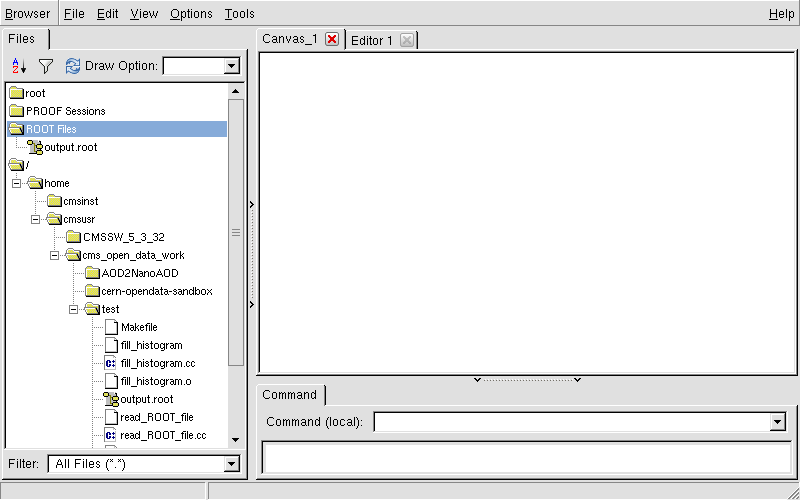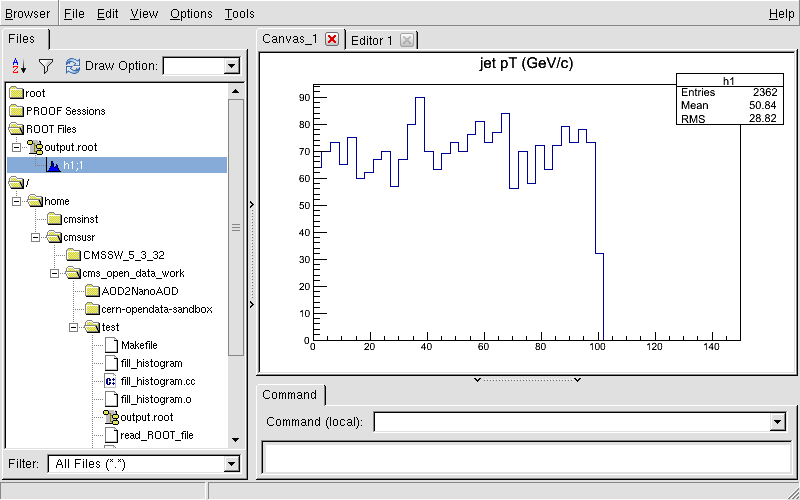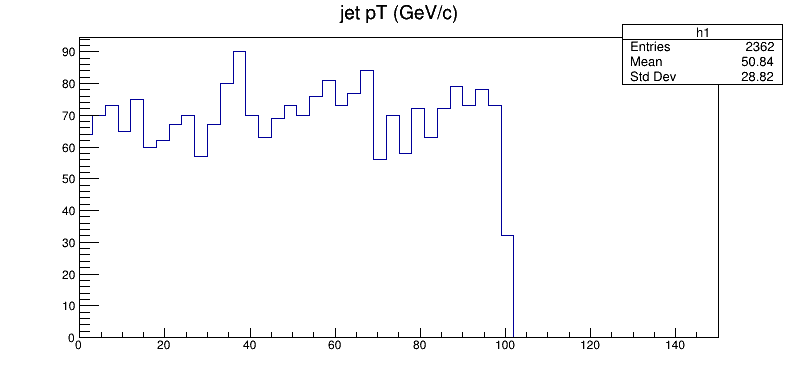Introduction
Overview
Teaching: 5 min
Exercises: 0 minQuestions
What is C++?
What is ROOT?
What is the point of these exercises?
Objectives
Learn a bit about C++ and how to compile C++ code.
Learn how to use ROOT to write and read from files, using the C++ libraries.
learn how to use ROOT to investigate data and create simple histograms
Explore the ROOT python libraries.
Despite the order of the words in the title of this lesson, let’s talk about ROOT first!
What is ROOT?
From the ROOT website
ROOT is a framework for data processing, born at CERN, at the heart of the research on high-energy physics. Every day, thousands of physicists use ROOT applications to analyze their data or to perform simulations.
In short, ROOT is an overarching toolkit that defines a file structure, methods to analyze particle physics data, visualization tools, and is the backbone of many widely used statistical analysis tool kits, such as RooFit and RooStats. You don’t need to use ROOT for your own analysis, but you will have to have some familiarity with it when you are first accessing the open data.
OK, that sounds cool. So what’s the deal with C++?
ROOT and C++
In the mid-80’s, C++ extended the very popular C programming language, primarily with the introduction of object-oriented programming (OOP). This programming paradigm was adopted by many particle physics experiments in the 1990’s and when ROOT was written, it was written in C++. While there are now python hooks to call the ROOT functions, the underlying code is all in C++.
Because C++ is a compiled code, it is usually much faster than a scripted language like python, though that is changing with modern python tools. Still, since much of the original analysis and access code was written in C++ and calling the C++ ROOT libraries, it’s good to know some of the basics of ROOT, in a C++ context.
Most CMS analysts interface with ROOT using python scripts and you may find yourself using a similar workflow. Later on in this lesson, we’ll walk you through some very basic python scripts and point you toward more in-depth tutorials, for those who want to go further.
You still have choices!
Just to emphasize, you really only need to use ROOT and C++ at the very earliest stages of an analysis, when accessing the data and using some of the CMS-provided tools. However, downstream in your analysis, you are welcome to use whatever tools and file formats you choose.
Key Points
C++ has a reputation for being intimidating, but there are only a few things you need to learn to edit the open data code for your own uses.
You can use the ROOT toolkit using both C++ and python.
Some ROOT code is written in C++ to access the datafiles.
People will often use simpler C++ scripts or python scripts to analyze reduced datasets.
Lightning overview of C++
Overview
Teaching: 5 min
Exercises: 10 minQuestions
How do I write and execute C++ code?
Objectives
To write a hello-world C++ program
Setting up your CMSSW area
If you completed the lessons on virtual machines or Docker you should already have a working CMSSW area.
-
If you are using the VM:
-
turn on your virtual machine and go to the right shell according to the validation instructions:
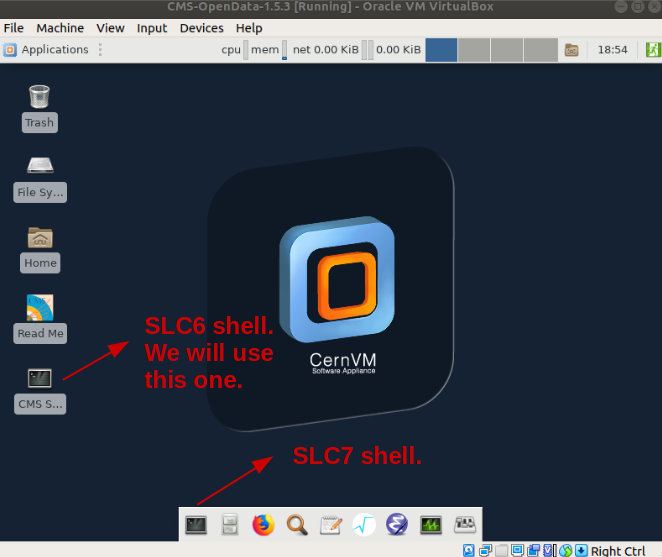
-
-
If you are using Docker:
- Start the container with:
docker start -i <theNameOfyourContainer>
- Start the container with:
Make sure you change directories to the CMSSW_5_3_32/src area; for instance, in Docker:
cd /home/cmsusr/CMSSW_5_3_32/src
Note that we are not really “installing” CMSSW but setting up an environment for it. CMSSW was already installed. This is why every time you open a new shell you will have to issue the cmsenv command, which is just a script that runs to set some environmental variables for your working area:
cmsenv
Your first C/C++ program
Let’s start with writing a simple hello world program in C. First we’ll edit the
source code with an editor of your choice.
Let’s create a new file called hello_world.cc, using your preferred editor. If
you’re using nano, you’ll type
nano hello_world.cc
or if you’re using vi, you’ll type
vi hello_world.cc
The first thing we need to do, is include some standard libraries. These libraries
allow us to access the C and C++ commands to print to the screen (stdout and stderr) as
well as other basic function.
At the very beginning of your file, add these three lines
#include<cstdlib>
#include<cstdio>
#include<iostream>
The first library, cstdlib, you will see in almost every C++ program as it has many of the very
basic functions, including those to allocate and free up memory, or even just exit the program.
The second library, cstdio, contains the basic C functions to print to screen, like printf.
The third library, iostream, contains C++ functions to print to screen or write to files.
Usually people will use one or the other of the C or C++ printing functions, but for pedagogical purposes, we show you both.
Every C++ program must have a main function. So let’s define it here. The scope of this function
is defined by curly brackets { }. So let’s add
int main() {
return 0;
}
The int at the beginning tells us that this function will be returning an integer value. At the end of
the main function we have return 0, which usually means the function has run successfully to completion.
Warning!
Note that at the end of
return 0, we have a semicolon;, which is how C/C++ programs terminate lines. If you’re used to programming in python or any other language that does not use a similar terminator, this can be tough to remember. If you get errors when you compile, check the error statements for the lack of;in any of your lines!
For this function, we are not passing in any arguments so we just have the empty ( ) after the main.
This function would compile, but it doesn’t do anything. Let’s print some text to screen. Before
the return 0; line, let’s add these three lines.
printf("Hello world! This uses the ANSI C 'printf' statement\n");
std::cout << "Hello world! This uses the C++ 'iostream' library to direct output to standard out." << std::endl;
std::cerr << "Hello world! This uses the C++ 'iostream' library to direct output to standard error." << std::endl;
The text itself, should explain what they are doing. If you want to learn more about standard error and standard output, you can read more on Wikipedia.
OK! Your full hello_world.cc should look like this.
Full source code file for
hello_world.cc#include<cstdlib> #include<cstdio> #include<iostream> int main() { printf("Hello world! This uses the ANSI C 'printf' statement\n"); std::cout << "Hello world! This uses the C++ 'iostream' library to direct output to standard out." << std::endl; std::cerr << "Hello world! This uses the C++ 'iostream' library to direct output to standard error." << std::endl; return 0; }
This won’t do anything yet though! We need to compile the code, which means turning this into
machine code. To do this, we’ll use the GNU C++ compiler, g++.
Once you have saved your file and exited out of your editor, you can type this in your shell (make sure you’re in
the same directory as your hello_world.cc source code file!).
g++ hello_world.cc -o hello_world
This compiles your code to an executable called hello_world. You can now run this by typing the following on
the shell command line, after which you’ll see the subsequent output.
./hello_world
Hello world! This uses the ANSI C 'printf' statement
Hello world! This uses the C++ 'iostream' library to direct output to standard out.
Hello world! This uses the C++ 'iostream' library to direct output to standard error.
When you are working with the Open Data, you will be looping over events and may find yourself making selections based on certain physics criteria. To that end, you may want to familiarize yourself with the C++ syntax for loops and conditionals.
Key Points
We must compile our C++ code before we can execute it.
Using ROOT with C++ to write and read a file
Overview
Teaching: 20 min
Exercises: 40 minQuestions
Why do I need to use ROOT?
How do I use ROOT with C++?
Objectives
Write a ROOT file using compiled C++ code.
Read a ROOT file using compiled C++ code.
Why ROOT?
HEP data can be challenging! Not just to analyze but to store! The data don’t lend themselves to neat rows in a spreadsheet. One event might have 3 muons and the next event might have none. One event might have 2 jets and the next event might have 20. What to do???
The ROOT toolkit provides a file format that can allow for efficient storage of this type of data with heterogenous entries in each event. It also provides a pretty complete analysis environment with specialized libraries and visualization packages. Until recently, you had to install the entire ROOT package just to read a file. The software provided by CMS to read the open data relies on some minimal knowledge of ROOT to access. From there, you can write out more ROOT files for further analysis or dump the data (or some subset of the data) to a format of your choosing.
Interfacing with ROOT
ROOT is a toolkit. That is, it is a set of functions and libraries that can be utilized in a variety of languages and workflows. It was originally written in C++ and lends itself nicely to being used in standard, compiled C++ code.
However, analysts wanted something more interactive, and so the ROOT team developed
CINT, a C++ interpreter. This gave users
an iteractive environment where they could type of C++ code one line at a time and have it executed
immediately. This gave rise to C++ scripts that many analysts use and in fact the sample
ROOT tutorals
are almost exclusively written as these C++ scripts (with a .C file extension). Because they are written
to run in CINT, they usually do not need the standard C++ include statements that you will see
in the examples below.
With the rise of the popularity of python, a set of Python-C++ bindings were written and eventually officially supported by the ROOT development team, called PyROOT. Many analysts currently write the code which plots or fits their code using PyROOT, and we will show you some examples later in this exercise.
What won’t you learn here
ROOT is an incredibly powerful toolkit and has a lot in it. It is heavily used by most nuclear and particle physics experiments running today. As such, a full overview is beyond the scope of this minimal tutorial!
This tutorial will not teach you how to
- Make any plots more sophisticated than a basic histogram.
- Fit your data
- Use any of the HEP-specific libraries (e.g.
TLorentzVector)
OK, where can I learn that stuff?
There are some great resources and tutorials out there for going further.
- The official ROOT Primer. The recommended starting point to learn what ROOT can do.
- The official ROOT tutorials This is a fairly comprehensive listing of well-commented examples, written in C++ scripts that are designed to be run from within the ROOT C-interpreter.
- ROOT tutorial for Summer Students (2015).. With video recordings!
- Efficient analysis with ROOT. This is a more complete, end-to-end tutorial on using ROOT in a CMS analysis workflow. It was created in 2020 by some of our CMS colleagues for a separate workshop, but much of the material is relevant for the Open Data effort. It takes about 2.5 hours to complete the tutorial.
- ROOT tutorial from Nevis Lab (Columbia Univ.). Very complete and always up-to-date tutorial from our friends at Columbia.
ROOT terminology
To store these datasets, ROOT uses an object called TTree (ROOT objects are often prefixed by a T).
Each variable on the TTree, for example the transverse momentum of a muon, is stored in its own
TBranch.
Write to a file
Let’s open a file using our preferred editor. We’ll call this file write_ROOT_file.cc. If we’re
using vi as our editor, we would type
vi write_ROOT_file.cc
As in our last example, we first include some header files, both the standard C++ ones
and some new ROOT-specific ones.
#include<cstdio>
#include<cstdlib>
#include<iostream>
#include "TROOT.h"
#include "TTree.h"
#include "TFile.h"
#include "TRandom.h"
Note the inclusion of TRandom.h, which we’ll be using to generate some random data for our
test file.
Next, we’ll create our main function and start it off by defining our ROOT
file object. We’ll also include some explanatory comments, which in the C++ syntax
are preceded by two slashes, //.
int main() {
// Create a ROOT file, f.
// The first argument, "tree.root" is the name of the file.
// The second argument, "recreate", will recreate the file, even if it already exists.
TFile f("tree.root","recreate");
return 0;
}
Now we define the TTree object which will hold all of our variables and the data they represent.
This line comes after the TFile creation, but before the return 0 statement at the end of the
main function. Subsequent edits will also follow the previous edit but come before return 0 statement.
// A TTree object called t1.
// The first argument is the name of the object as stored by ROOT.
// The second argument is a short descriptor.
TTree t1("t1","A simple Tree with simple variables");
For this example, we’ll assume we’re recording the missing transverse energy, which means there is only one value recorded for each event.
We’ll also record the energy and momentum (transverse momentum, eta, phi) for jets, where there could be between 0 and 5 jets in each event.
This means we will define some C++ variables that will be used in the program.
We do this before we define the TBranches in the TTree.
When we define the variables, we use ROOT’s Float_t and Int_t types, which
are analogous to float and int but are less dependent on the underlying
computer OS and architecture.
Float_t met; // Missing energy in the transverse direction.
Int_t njets; // Necessary to keep track of the number of jets
// We'll define these assuming we will not write information for
// more than 16 jets. We'll have to check for this in the code otherwise
// it could crash!
Float_t pt[16];
Float_t eta[16];
Float_t phi[16];
We now define the TBranch for the met variable.
// The first argument is ROOT's internal name of the variable.
// The second argument is the *address* of the actual variable we defined above
// The third argument defines the *type* of the variable to be stored, and the "F"
// at the end signifies that this is a float
t1.Branch("met",&met,"met/F");
Next we define the TBranches for each of the other variables, but the syntax is slightly different
as these are acting as arrays with a varying number of entries for each event.
// First we define njets where the syntax is the same as before,
// except we take care to identify this as an integer with the final
// /I designation
t1.Branch("njets",&njets,"njets/I");
// We can now define the other variables, but we use a slightly different
// syntax for the third argument to identify the variable that will be used
// to count the number of entries per event
t1.Branch("pt",&pt,"pt[njets]/F");
t1.Branch("eta",&eta,"eta[njets]/F");
t1.Branch("phi",&phi,"phi[njets]/F");
OK, we’ve defined where everything will be stored! Let’s now generate 1000 mock events.
Int_t nevents = 1000;
for (Int_t i=0;i<nevents;i++) {
// Generate random number between 10-60 (arbitrary)
met = 50*gRandom->Rndm() + 10;
// Generate random number between 0-5, inclusive
njets = gRandom->Integer(6);
for (Int_t j=0;j<njets;j++) {
pt[j] = 100*gRandom->Rndm();
eta[j] = 6*gRandom->Rndm();
phi[j] = 6.28*gRandom->Rndm() - 3.14;
}
// After each event we need to *fill* the TTree
t1.Fill();
}
// After we've run over all the events, we "change directory" (cd) to the file object
// and write the tree to it.
// We can also print the tree, just as a visual identifier to ourselves that
// the program ran to completion.
f.cd();
t1.Write();
t1.Print();
The full write_ROOT_file.cc should now look like this
Full source code file for
write_ROOT_file.cc#include<cstdio> #include<cstdlib> #include<iostream> #include "TROOT.h" #include "TTree.h" #include "TFile.h" #include "TRandom.h" int main() { // Create a ROOT file, f. // The first argument, "tree.root" is the name of the file. // The second argument, "recreate", will recreate the file, even if it already exists. TFile f("tree.root","recreate"); // A TTree object called t1. // The first argument is the name of the object as stored by ROOT. // The second argument is a short descriptor. TTree t1("t1","A simple Tree with simple variables"); Float_t met; // Missing energy in the transverse direction. Int_t njets; // Necessary to keep track of the number of jets // We'll define these assuming we will not write information for // more than 16 jets. We'll have to check for this in the code otherwise // it could crash! Float_t pt[16]; Float_t eta[16]; Float_t phi[16]; // The first argument is ROOT's internal name of the variable. // The second argument is the *address* of the actual variable we defined above // The third argument defines the *type* of the variable to be stored, and the "F" // at the end signifies that this is a float t1.Branch("met",&met,"met/F"); // First we define njets where the syntax is the same as before, // except we take care to identify this as an integer with the final // /I designation t1.Branch("njets",&njets,"njets/I"); // We can now define the other variables, but we use a slightly different // syntax for the third argument to identify the variable that will be used // to count the number of entries per event t1.Branch("pt",&pt,"pt[njets]/F"); t1.Branch("eta",&eta,"eta[njets]/F"); t1.Branch("phi",&phi,"phi[njets]/F"); Int_t nevents = 1000; for (Int_t i=0;i<nevents;i++) { // Generate random number between 10-60 (arbitrary) met = 50*gRandom->Rndm() + 10; // Generate random number between 0-5, inclusive njets = gRandom->Integer(6); for (Int_t j=0;j<njets;j++) { pt[j] = 100*gRandom->Rndm(); eta[j] = 6*gRandom->Rndm(); phi[j] = 6.28*gRandom->Rndm() - 3.14; } // After each event we need to *fill* the TTree t1.Fill(); } // After we've run over all the events, we "change directory" to the file object // and write the tree to it. // We can also print the tree, just as a visual identifier to ourselves that // the program ran to completion. f.cd(); t1.Write(); t1.Print(); return 0; }
Because we need to compile this in such a way that it links to the ROOT libraries, we will use a Makefile
to simplify the build process.
Create a new file called Makefile in the same directory as write_ROOT_file.cc and add the following to the
file. You’ll most likely do this with the editor of your choice.
CC=g++
CFLAGS=-c -g -Wall `root-config --cflags`
LDFLAGS=`root-config --glibs`
all: write_ROOT_file
write_ROOT_file: write_ROOT_file.cc
$(CC) $(CFLAGS) -o write_ROOT_file.o write_ROOT_file.cc
$(CC) $(LDFLAGS) -o write_ROOT_file write_ROOT_file.o
Warning! Tabs are important in Makefiles!
Makefiles have been around a long time and are used for many projects, not just C/C++ code. While other build tools are slowly supplanting them (e.g. CMake), Makefiles are a pretty tried and true standard and it is worth taking time at some point and learning more about them.
One frustrating thing though can be a Makefile’s reliance on tabs for specific purposes. In the example above, the following lines are preceeded by a tab and not four (4) spaces.
$(CC) $(CFLAGS) -o write_ROOT_file.o write_ROOT_file.cc $(CC) $(LDFLAGS) -o write_ROOT_file write_ROOT_file.oIf your Makefile has spaces at those points instead of a tab,
makewill not work for you and you will get an error.
You can now compile and run your compiled program from the command line!
make write_ROOT_file
./write_ROOT_file
Output from
write_ROOT_file****************************************************************************** *Tree :t1 : A simple Tree with simple variables * *Entries : 1000 : Total = 51536 bytes File Size = 36858 * * : : Tree compression factor = 1.35 * ****************************************************************************** *Br 0 :met : met/F * *Entries : 1000 : Total Size= 4542 bytes File Size = 3641 * *Baskets : 1 : Basket Size= 32000 bytes Compression= 1.12 * *............................................................................* *Br 1 :njets : njets/I * *Entries : 1000 : Total Size= 4552 bytes File Size = 841 * *Baskets : 1 : Basket Size= 32000 bytes Compression= 4.84 * *............................................................................* *Br 2 :pt : pt[njets]/F * *Entries : 1000 : Total Size= 14084 bytes File Size = 10445 * *Baskets : 1 : Basket Size= 32000 bytes Compression= 1.29 * *............................................................................* *Br 3 :eta : eta[njets]/F * *Entries : 1000 : Total Size= 14089 bytes File Size = 10424 * *Baskets : 1 : Basket Size= 32000 bytes Compression= 1.30 * *............................................................................* *Br 4 :phi : phi[njets]/F * *Entries : 1000 : Total Size= 14089 bytes File Size = 10758 * *Baskets : 1 : Basket Size= 32000 bytes Compression= 1.26 * *............................................................................*
Your numbers may be slightly different because of the random numbers that are generated.
Huzzah! You’ve successfully written your first ROOT file!
Will I have to
makemy Open Data analysis code?Yes, you will! However, you won’t actually call
make, nor will you need to write your ownMakefile. Instead, the CMS software uses a configuration and build system called SCRAM.So instead of typing
make, you’ll find yourself typingscram. However, it serves the same purpose by compiling and linking your code for you.
Read a ROOT file
Let’s try to read this file in now. We won’t do much with but we’ll try to understand the process necessary to read in all the data and loop over this event-by-event.
We’ll start with the basic include statements and the main program.
#include<cstdio>
#include<cstdlib>
#include<iostream>
#include "TROOT.h"
#include "TTree.h"
#include "TFile.h"
#include "TRandom.h"
int main() {
return 0;
}
In the main function, we’ll define the input file.
// Here's the input file
// Without the 'recreate' argument, ROOT will assume this file exists to be read in.
TFile f("tree.root");
We’ll make use of the built-in member functions to TFile to pull out the TTree named
t1. There’s a few other things to note.
First, we’re going to assign it to a local variable named input_tree. This is to emphasize
that t1 is just a string that refers to the name of the object stored in the TFile and
that we can assign it to any variable name, not just one named t1.
The second thing to note is that we are going to create a pointer to input_tree, which makes
some of the memory management easier. This means that we precede our variable name with
an asterix *, we have to cast the object pulled out of the TFile as a TTree pointer (TTree*),
and subsequent uses of input_tree will access data members and member functions with
the -> operator rather than a period ..
If you want to learn more about pointers, there are many, many, resources out there.
// We will now "Get" the tree from the file and assign it to
// a new local variable.
TTree *input_tree = (TTree*)f.Get("t1");
Just as we did in the write_ROOT_file.cc example, we will define some local variables.
These variables will actually get “filled” by the ROOT file when we loop over the events.
Float_t met;
Int_t njets;
Float_t pt[16];
Float_t eta[16];
Float_t phi[16];
We’ll now assign these local variables to specific TBranches in input_tree. Note
that we’ll be using the address of each local variable when we precede
the variable name with an ampersand &.
// Assign these variables to specific branch addresses
input_tree->SetBranchAddress("met",&met);
input_tree->SetBranchAddress("njets",&njets);
input_tree->SetBranchAddress("pt",&pt);
input_tree->SetBranchAddress("eta",&eta);
input_tree->SetBranchAddress("phi",&phi);
We’re ready now to loop over events! Each time we call input_tree->GetEntry(i),
it pulls the ith values out of input_tree and “fills” the local variables
with those values.
for (Int_t i=0;i<nevents;i++) {
// Get the values for the i`th event and fill all our local variables
// that were assigned to TBranches
input_tree->GetEntry(i);
// Print the number of jets in this event
printf("%d\n",njets);
// Print out the momentum for each jet in this event
for (Int_t j=0;j<njets;j++) {
printf("%f,%f,%f\n",pt[j], eta[j], phi[j]);
}
}
The final version of your read_ROOT_file.cc should look like
Full source code file for
read_ROOT_file.cc#include<cstdio> #include<cstdlib> #include<iostream> #include "TROOT.h" #include "TTree.h" #include "TFile.h" #include "TRandom.h" int main() { // Here's the input file // Without the 'recreate' argument, ROOT will assume this file exists to be read in. TFile f("tree.root"); // We will now "Get" the tree from the file and assign it to // a new local variable. TTree *input_tree = (TTree*)f.Get("t1"); Float_t met; // Missing energy in the transverse direction. Int_t njets; // Necessary to keep track of the number of jets // We'll define these assuming we will not write information for // more than 16 jets. We'll have to check for this in the code otherwise // it could crash! Float_t pt[16]; Float_t eta[16]; Float_t phi[16]; // Assign these variables to specific branch addresses input_tree->SetBranchAddress("met",&met); input_tree->SetBranchAddress("njets",&njets); input_tree->SetBranchAddress("pt",&pt); input_tree->SetBranchAddress("eta",&eta); input_tree->SetBranchAddress("phi",&phi); // Get the number of events in the file Int_t nevents = input_tree->GetEntries(); for (Int_t i=0;i<nevents;i++) { // Get the values for the i`th event and fill all our local variables // that were assigned to TBranches input_tree->GetEntry(i); // Print the number of jets in this event printf("%d\n",njets); // Print out the momentum for each jet in this event for (Int_t j=0;j<njets;j++) { printf("%f,%f,%f\n",pt[j], eta[j], phi[j]); } } return 0; }
Now we need to modify our Makefile to compile this code.
We edit it so that it looks like this.
CC=g++
CFLAGS=-c -g -Wall `root-config --cflags`
LDFLAGS=`root-config --glibs`
all: write_ROOT_file read_ROOT_file
write_ROOT_file: write_ROOT_file.cc
$(CC) $(CFLAGS) -o write_ROOT_file.o write_ROOT_file.cc
$(CC) $(LDFLAGS) -o write_ROOT_file write_ROOT_file.o
read_ROOT_file: read_ROOT_file.cc
$(CC) $(CFLAGS) -o read_ROOT_file.o read_ROOT_file.cc
$(CC) $(LDFLAGS) -o read_ROOT_file read_ROOT_file.o
clean:
rm -f ./*~ ./*.o ./write_ROOT_file
rm -f ./*~ ./*.o ./read_ROOT_file
We can now compile and run the code!
make read_ROOT_file
./read_ROOT_file
We get a lot of output! However it should look something like the following, keeping in mind your numbers will be different because of the random numbers that make up the values.
Output of
read_ROOT_file1 85.105431,5.602912,0.501085 1 18.954712,4.375443,-1.546321 1 39.784435,5.165263,2.592412 3 80.748314,0.387768,1.786288 52.971573,3.939434,2.484405 12.969198,3.115963,0.910543 3 93.604256,0.737315,-0.647755 86.382034,3.493269,-1.573663 68.181541,3.658454,-1.206015 3 96.990395,5.839735,3.046098 79.096542,4.515290,0.039709 83.234497,4.990829,2.586360 4 60.880657,1.233623,-2.837789 25.723198,4.751074,2.355202 20.403908,4.656353,-2.171340 18.961079,1.425917,2.016828
Awesome! You’ve now written and read in a very simple ROOT file! There is obviously much more
that can be done, but this should give you the basics of interfacing with ROOT TFiles and
TTrees.
You’ll see some version of this code when using analyzers to run over the open data code. At that point, you can write out subsets of the data to new ROOT files or even simply dump the data to a text or .csv file.
In the next section, we’ll take a quick look at how to read in a file and make a few histograms, still using the C++ syntax.
Key Points
ROOT defines the file format in which all of the CMS Open Data is stored.
These files can be accessed quickly using C++ code and the relevant information can be dumped out into other formats.
Using ROOT with C++ to fill a histogram
Overview
Teaching: 20 min
Exercises: 40 minQuestions
Is there more than reading and writing files that can be done with ROOT?
How do I run a ROOT script?
Objectives
Learn to fill a histogram and save it to a file.
Learn to run a simple ROOT script
Filling a histogram
ROOT can easily fill a histogram as you are looping over individual events. Let’s
try creating and filling a histogram with the transverse momentum values. We’ll start
with the read_ROOT_file.cc code we wrote in the previous episode and copy what
we have to a new file, fill_histogram.cc.
cp read_ROOT_file.cc fill_histogram.cc
Into this file, we’ll add some lines at some key spots. For now, we’ll go through those lines of code individually, and then show you the completed file at the end to see where they went.
First we need to include the header file for the ROOT TH1F class.
#include "TH1F.h"
We create an output file to store the histogram in.
// Let's make an output file which we'll use to save our
// histogram
TFile fout("output.root","recreate");
Define the histogram.
// We define an histogram for the transverse momentum of the jets
// The arguments are as follow
// * Internal name of the histogram
// * Title that will be used if the histogram is plotted
// * Number of bins
// * Low edge of the lowest bin
// * High edge of the highest bin
TH1F h1("h1","jet pT (GeV/c)",50,0,150);
And then inside the event loop, we fill the histogram each time we get a new value for the transverse momentum.
// Fill the histogram with each value of pT
h1.Fill(pt[j]);
Before we leave the function, we “change directory” to the output file, write the histogram to the file, and then close the output file.
fout.cd();
h1.Write();
fout.Close();
The final version of fill_histogram.cc will look like this.
Source code for
fill_histogram.cc#include<cstdio> #include<cstdlib> #include<iostream> #include "TROOT.h" #include "TTree.h" #include "TFile.h" #include "TRandom.h" #include "TH1F.h" int main() { // Here's the input file // Without the 'recreate' argument, ROOT will assume this file exists to be read in. TFile f("tree.root"); // Let's make an output file which we'll use to save our // histogram TFile fout("output.root","recreate"); // We define an histogram for the transverse momentum of the jets // The arguments are as follow // * Internal name of the histogram // * Title that will be used if the histogram is plotted // * Number of bins // * Low edge of the lowest bin // * High edge of the highest bin TH1F h1("h1","jet pT (GeV/c)",50,0,150); // We will now "Get" the tree from the file and assign it to // a new local variable. TTree *input_tree = (TTree*)f.Get("t1"); Float_t met; // Missing energy in the transverse direction. Int_t njets; // Necessary to keep track of the number of jets // We'll define these assuming we will not write information for // more than 16 jets. We'll have to check for this in the code otherwise // it could crash! Float_t pt[16]; Float_t eta[16]; Float_t phi[16]; // Assign these variables to specific branch addresses input_tree->SetBranchAddress("met",&met); input_tree->SetBranchAddress("njets",&njets); input_tree->SetBranchAddress("pt",&pt); input_tree->SetBranchAddress("eta",&eta); input_tree->SetBranchAddress("phi",&phi); // Get the number of events in the file Int_t nevents = input_tree->GetEntries(); for (Int_t i=0;i<nevents;i++) { // Get the values for the i`th event and fill all our local variables // that were assigned to TBranches input_tree->GetEntry(i); // Print the number of jets in this event printf("%d\n",njets); // Print out the momentum for each jet in this event for (Int_t j=0;j<njets;j++) { printf("%f,%f,%f\n",pt[j], eta[j], phi[j]); // Fill the histogram with each value of pT h1.Fill(pt[j]); } } fout.cd(); h1.Write(); fout.Close(); return 0; }
We will modify our Makefile accordingly.
CC=g++
CFLAGS=-c -g -Wall `root-config --cflags`
LDFLAGS=`root-config --glibs`
all: write_ROOT_file read_ROOT_file fill_histogram
write_ROOT_file: write_ROOT_file.cc
$(CC) $(CFLAGS) -o write_ROOT_file.o write_ROOT_file.cc
$(CC) $(LDFLAGS) -o write_ROOT_file write_ROOT_file.o
read_ROOT_file: read_ROOT_file.cc
$(CC) $(CFLAGS) -o read_ROOT_file.o read_ROOT_file.cc
$(CC) $(LDFLAGS) -o read_ROOT_file read_ROOT_file.o
fill_histogram: fill_histogram.cc
$(CC) $(CFLAGS) -o fill_histogram.o fill_histogram.cc
$(CC) $(LDFLAGS) -o fill_histogram fill_histogram.o
clean:
rm -f ./*~ ./*.o ./write_ROOT_file
rm -f ./*~ ./*.o ./read_ROOT_file
rm -f ./*~ ./*.o ./fill_histogram
And then compile and run it!
make fill_histogram
./fill_histogram
The output on the screen should not look different. However, if you list the contents of the directory,
you’ll see a new file, output.root!
To inspect this new ROOT file, we’ll launch CINT for the first time and create a
TBrowser object.
On the command line, run the following to launch CINT and attach our new ROOT file.
root -l output.root
root [0]
Attaching file output.root as _file0...
root [1]
You can either type C++/ROOT commands or launch a TBrowser, which is a graphical tool
to inspect ROOT files. Inside this CINT environment, type the following
(without the root [1], as that is just the ROOT/CINT prompt).
root [1] TBrowser b;
You should see the TBrowser pop up!
TBrowser
If we double click on output.root, in the left-hand menu and then the h1;1 that appears below it, we
should see the following plot appear!
Inspecting the ROOT file contents
Work assignment: investigating data in ROOT files
In the previous episode you generated a file called
tree.root. It has some variables which were stored in a TTree calledt1. Let’s explore the variables contained in this tree by using one of the methods available for TTree objects. You can find out more about these methods directly from the ROOT TTree class documentation.Open the
tree.rootfile with ROOT:root -l tree.rootNow, dump the content of the
t1tree with the methodroot [0] Attaching file tree.root as _file0... root [1] t1->Print()Please copy the output this statement generates and paste it into the corresponding section in our assignment form; remember you must sign in and click on the submit button in order to save your work. You can go back to edit the form at any time.
Using a ROOT script
We could also loop over all the events, create and save the histogram, but also
draw the histogram onto a TCanvas object and have it pop up, all from a ROOT
script and the CINT.
First, let’s copy over our C++ source code into a C++ script.
cp fill_histogram.cc fill_histogram_SCRIPT.C
Next we’ll remove the headers at the beginning and even get rid of the int main designation,
though we keep the curly brackets.
We’ll also define a TCanvas object on which we’ll plot our histogram. After we do that,
we “change directory” to the canvas and draw our histogram. We can even save it to a
.png file.
// Declare a TCanvas with the following arguments
// * Internal name of the TCanvas object
// * Title to be displayed when it is drawn
// * Width of the canvas
// * Height of the canvas
TCanvas *c1 = new TCanvas("c1", "Canvas on which to display our histogram", 800, 400);
c1->cd(0);
h1.Draw();
c1->SaveAs("h_pt.png");
Your fill_histogram_SCRIPT.C should look like this.
Source code for
fill_histogram_SCRIPT.C{ // Here's the input file // Without the 'recreate' argument, ROOT will assume this file exists to be read in. TFile f("tree.root"); // Let's make an output file which we'll use to save our // histogram TFile fout("output.root","recreate"); // We define an histogram for the transverse momentum of the jets // The arguments are as follow // * Internal name of the histogram // * Title that will be used if the histogram is plotted // * Number of bins // * Low edge of the lowest bin // * High edge of the highest bin TH1F h1("h1","jet pT (GeV/c)",50,0,150); // We will now "Get" the tree from the file and assign it to // a new local variable. TTree *input_tree = (TTree*)f.Get("t1"); Float_t met; // Missing energy in the transverse direction. Int_t njets; // Necessary to keep track of the number of jets // We'll define these assuming we will not write information for // more than 16 jets. We'll have to check for this in the code otherwise // it could crash! Float_t pt[16]; Float_t eta[16]; Float_t phi[16]; // Assign these variables to specific branch addresses input_tree->SetBranchAddress("met",&met); input_tree->SetBranchAddress("njets",&njets); input_tree->SetBranchAddress("pt",&pt); input_tree->SetBranchAddress("eta",&eta); input_tree->SetBranchAddress("phi",&phi); // Get the number of events in the file Int_t nevents = input_tree->GetEntries(); for (Int_t i=0;i<nevents;i++) { // Get the values for the i`th event and fill all our local variables // that were assigned to TBranches input_tree->GetEntry(i); // Print the number of jets in this event printf("%d\n",njets); // Print out the momentum for each jet in this event for (Int_t j=0;j<njets;j++) { printf("%f,%f,%f\n",pt[j], eta[j], phi[j]); // Fill the histogram with each value of pT h1.Fill(pt[j]); } } // Declare a TCanvas with the following arguments // * Internal name of the TCanvas object // * Title to be displayed when it is drawn // * Width of the canvas // * Height of the canvas TCanvas *c1 = new TCanvas("c1", "Canvas on which to display our histogram", 800, 400); c1->cd(0); h1.Draw(); c1->SaveAs("h_pt.png"); fout.cd(); h1.Write(); fout.Close(); }
To run this, you need only type the following on the command line.
root -l fill_histogram_SCRIPT.C
You’ll be popped into the CINT environment and you should see the following plot pop up!
TBrowser
Key Points
You can quickly inspect your data using just ROOT
A simple ROOT script is often all you need for diagnostic work
Using ROOT with python
Overview
Teaching: 0 min
Exercises: 0 minQuestions
Can I call ROOT from python?
Objectives
Find resources
PyROOT
The PyROOT project started with Wim Lavrijsen in the late `00s and became very popular, paralleling the rise of more general python tools within the community.
If you want to learn how to use PyROOT, you can go through some individual examples here, or a more guided tutorial here.
Feel free to challenge yourself to rewrite the previous C++ code using PyROOT!
Key Points
PyROOT is a complete interface to the ROOT libraries