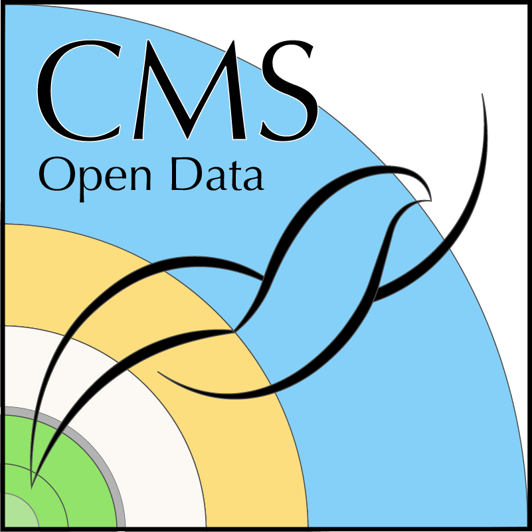Lightning overview of C++
Last updated on 2024-07-09 | Edit this page
Estimated time: 15 minutes
Overview
Questions
- How do I write and execute C++ code?
Objectives
- To write a hello-world C++ program
Setting up your working area
If you completed the Docker pre-exercises you should already have worked through this episode, under Download the docker images for ROOT and python tools and start container, and you will have
- a working directory
cms_open_data_rooton your local computer - a docker container with name
my_rootcreated with the working directorycms_open_data_rootmounted into the/codedirectory of the container.
Start your ROOT container with
In the container, you will be in the /code directory and
it shares the files with your local cms_open_data_root
directory.
If you’re using apptainer:
Whenever you see a docker start instruction, replace it
with apptainer shell to open either the ROOT or Python
container image. The specific commands in this pre-exercise and during
the live workshop will be given for docker, since that is the most
common application. As a general rule, editing of files will be done in
the standard terminal (the containers do not have all text editors!) or
via the jupyter-lab interface, and then commands will be executed inside
the container shell. If you see Singularity> on your
command line, you are ready to run a ROOT or python script.
Your first C/C++ program (Optional Review!)
Let’s start with writing a simple hello world program in
C. First we’ll edit the source code with an editor of your
choice.
Note that you will edit the file in a local terminal on your
computer and then run the file in the Docker environment. This
is because we mounted the cms_open_data_root directory on
your local disk such that it is visible inside the Docker container.
Let’s create a new file called hello_world.cc in the
cms_open_data_root directory, using your preferred
editor.
The first thing we need to do, is include some standard
libraries. These libraries allow us to access the C and C++ commands to
print to the screen (stdout and stderr) as
well as other basic function.
At the very beginning of your file, add these three lines
The first library, cstdlib, you will see in almost every
C++ program as it has many of the very basic functions, including those
to allocate and free up memory, or even just exit the program.
The second library, cstdio, contains the basic C
functions to print to screen, like printf.
The third library, iostream, contains C++ functions to
print to screen or write to files.
Usually people will use one or the other of the C or C++ printing functions, but for pedagogical purposes, we show you both.
Every C++ program must have a main function. So let’s
define it here. The scope of this function is defined by curly brackets
{ }. So let’s add
The int at the beginning tells us that this function
will be returning an integer value. At the end of the main
function we have return 0, which usually means the function
has run successfully to completion.
Warning!
Note that at the end of return 0, we have a semicolon
;, which is how C/C++ programs terminate lines. If you’re
used to programming in python or any other language that does not use a
similar terminator, this can be tough to remember. If you get errors
when you compile, check the error statements for the lack of
; in any of your lines!
For this function, we are not passing in any arguments so we just
have the empty ( ) after the main.
This function would compile, but it doesn’t do anything. Let’s print
some text to screen. Before the return 0; line, let’s add
these three lines.
CPP
printf("Hello world! This uses the ANSI C 'printf' statement\n");
std::cout << "Hello world! This uses the C++ 'iostream' library to direct output to standard out." << std::endl;
std::cerr << "Hello world! This uses the C++ 'iostream' library to direct output to standard error." << std::endl;The text itself, should explain what they are doing. If you want to learn more about standard error and standard output, you can read more on Wikipedia.
OK! Your full hello_world.cc should look like this.
CPP
#include <cstdlib>
#include <cstdio>
#include <iostream>
int main() {
printf("Hello world! This uses the ANSI C 'printf' statement\n");
std::cout << "Hello world! This uses the C++ 'iostream' library to direct output to standard out." << std::endl;
std::cerr << "Hello world! This uses the C++ 'iostream' library to direct output to standard error." << std::endl;
return 0;
}This won’t do anything yet though! We need to compile the
code, which means turning this into machine
code. To do this, we’ll use the GNU C++ compiler,
g++. Once you have saved your file, go to the container
shell, make sure (e.g. with ls -l) that you your file is in
the current directory and type this in your shell.
This compiles your code to an executable called
hello_world. You can now run this by typing the following
on the shell command line, after which you’ll see the subsequent
output.
OUTPUT
Hello world! This uses the ANSI C 'printf' statement
Hello world! This uses the C++ 'iostream' library to direct output to standard out.
Hello world! This uses the C++ 'iostream' library to direct output to standard error.When you are working with the Open Data, you will be looping over events and may find yourself making selections based on certain physics criteria. To that end, you may want to familiarize yourself with the C++ syntax for loops and conditionals.
Key Points
- We must compile our C++ code before we can execute it.