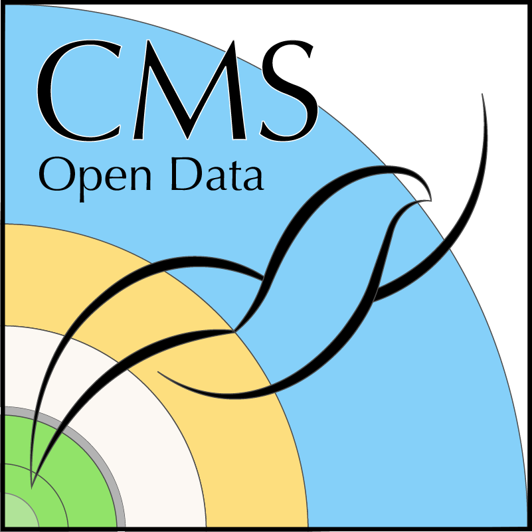Set up workflow
Last updated on 2025-02-06 | Edit this page
Estimated time: 15 minutes
Overview
Questions
- How to set up Argo Workflow engine?
- How to submit a test job?
- Where to find the output?
Objectives
- Deploy Argo Workflows services to the cluster.
- Submit a test job.
- Find the output in your bucket.
Prerequisites
GCP account and project
Make sure that you are in the GCP account and project that you intend to use for this work. In your Linux terminal, type
The output shows your account and project.
Bucket
If you worked through Section 02, you have now a storage bucket for the output files.
List the buckets with
Code
In the previous section, you pulled the code
and moved to your local
cloud-processing/standard-gke-cluster-gcs-imgdisk
directory.
Argo CLI installed?
You should have Argo CLI installed, see Software setup.
Deploy Argo Workflows service
Deploy Argo Workflows services with
BASH
kubectl apply -n argo -f https://github.com/argoproj/argo-workflows/releases/download/v3.5.10/install.yaml
kubectl apply -f argo/service_account.yaml
kubectl apply -f argo/argo_role.yaml
kubectl apply -f argo/argo_role_binding.yamlWait for the services to start.
You should see the following:
BASH
$ kubectl get all -n argo
NAME READY STATUS RESTARTS AGE
pod/argo-server-5f7b589d6f-jkf4z 1/1 Running 0 24s
pod/workflow-controller-864c88655d-wsfr8 1/1 Running 0 24s
NAME TYPE CLUSTER-IP EXTERNAL-IP PORT(S) AGE
service/argo-server ClusterIP 34.118.233.69 <none> 2746/TCP 25s
NAME READY UP-TO-DATE AVAILABLE AGE
deployment.apps/argo-server 1/1 1 1 24s
deployment.apps/workflow-controller 1/1 1 1 24s
NAME DESIRED CURRENT READY AGE
replicaset.apps/argo-server-5f7b589d6f 1 1 1 24s
replicaset.apps/workflow-controller-864c88655d 1 1 1 24sAbout Argo Workflows
The data processing example is defined as an Argo workflow. You can learn about Argo Workflows in their documentation.
Every step in the workflow runs in a container, and there are several ways to pass the information between the steps.
The example configuration in argo/argo_bucket_run.yaml
has comments to help you to understand how the files and/or parameters
can be passed from a step to another.
Submit a test job
The workflow is defined in the argo/argo_bucket_run.yaml
file. It is composed of four steps:
-
get-metadata: gets the number of files and the file list for a given CMS Open Data 2016 MiniAOD record -
joblist: divides the file list into given number of jobs and coumputes the number of events per job (if not all) -
runpfnano: runs the processing in parallel jobs -
plot: creates some simple plots.
Edit the parameters in the argo/argo_bucket_run.yaml so
that they are
parameters:
- name: nEvents
# Number of events in the dataset to be processed (-1 is all)
value: 1000
- name: recid
# Record id of the dataset to be processed
value: 30511
- name: nJobs
# Number of jobs the processing workflow should be split into
value: 2
- name: bucket
# Name of cloud storage bucket for storing outputs
value: <YOUR_BUCKET_NAME>Now submit the workflow with
Observe its progress with
Once done, check the ouput in the bucket with
BASH
$ gcloud storage ls gs://<YOUR_BUCKET_NAME>/**
gs://<YOUR_BUCKET_NAME>/pfnano/30511/files_30511.txt
gs://<YOUR_BUCKET_NAME>/pfnano/30511/logs/1.logs
gs://<YOUR_BUCKET_NAME>/pfnano/30511/logs/2.logs
gs://<YOUR_BUCKET_NAME>/pfnano/30511/plots/h_num_cands.png
gs://<YOUR_BUCKET_NAME>/pfnano/30511/plots/h_pdgid_cands.png
gs://<YOUR_BUCKET_NAME>/pfnano/30511/scatter/pfnanooutput1.root
gs://<YOUR_BUCKET_NAME>/pfnano/30511/scatter/pfnanooutput2.rootYou can copy the files with gcloud storage cp ....
Delete resources
Delete the workflow after each run so that the “pods” do not accumulate. They are not running anymore but still visible.
Do not delete the cluster if you plan to continue to the next section, but do not keep it idle. The cost goes by the time it exists, not by the time it is in use. You can always create a new cluster.
You can delete all resources created by the Terraform script with
Confirm with “yes”.
Costs
Cluster
Running the workflow in the cluster does not increase the cost, so for this small test, the estimates in the previous section are valid.
Data download
As detailed in Section 02, downloading data from the storage costs $0.12 / GB. The output file size - and consequently the download cost - for this quick example is small.
- Once the cluster is up, you will first deploy the Argo Workflows
services using
kubectl. - You will submit and monitor the workflow with
argo. - You can see the output in the bucket with
gcloudcommands or on Google Cloud Console Web UI.